Introduction
In addition to the file formats for specific banks and e-payment formats, such as BACS & SEPA, the system also provides two generic formats. This lets you download all the information related to a specific Bulk Payment record from the system in a common format. You can then share it with other software providers/developers to build specific bank formats.
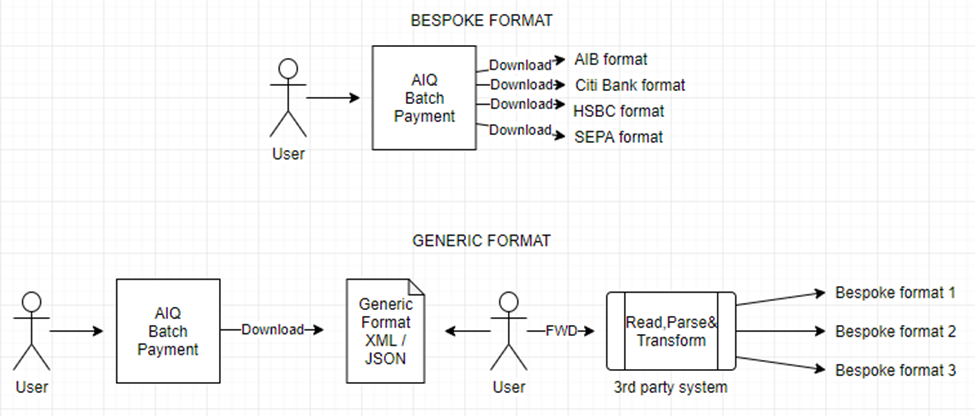
Note
The word “generic” does not mean that this file will work for all bank or transaction types. It means that the bulk payment information will be exported with a common structure in two widely accepted formats. This gives you the necessary data to use a third-party service or system that transforms the generic format into that of your bank's.
Selecting a generic file format
To select a generic format:
-
Go to Bank > Bank Accounts.

- In your bank entry, click on A/C Details.
- Under Online Banking, go to Type. Select one of the following:
- Generic Export JSON Format (.json)
- Generic Export XML Format (.xml)
- Click Save.

Generic file structure
File Information
BatchDate: Date of the Batch Payment (Date and Time).BatchNumber: User-entered Identifier entered (String).BatchPaymentTotal: Total amount from all payments within this file rounded to two decimal points.CreationDate: Date when the batch was downloaded (Date and Time).FileNumber: Internal 3 digits online file number (String).NumberOfTransactions: Total number of payments made to beneficiaries within this file.OnlineUserID: Given by the Bank and manually entered by system-user. It can be also called SUN (Service User Number), OIN, Customer ID, or Organization Identification.PaymentID: Internal unique identifier (Integer).Debtor Information
BankAccountNumberBankCountryCodeBankCurrencyCodeBankIbanBankOnlineTypeBankSortCodeBankSwiftCodeCompanyBaseCurrencyCodeCompanyCityTownNameCompanyCountryCompanyCountyCompanyNameCompanyStreetNamePayment Line objects
BeneficiaryAddress1BeneficiaryAddress2BeneficiaryBankAccountNumberBeneficiaryBankAddress1BeneficiaryBankAddress2BeneficiaryBankCityBeneficiaryBankCountryBeneficiaryBankCountyBeneficiaryBankNameBeneficiaryCityBeneficiaryCountryBeneficiaryCountyBeneficiaryCurrencyCodeBeneficiaryEmailBeneficiaryIbanBeneficiaryIDBeneficiaryISOCountryCodeBeneficiaryNameBeneficiaryPostCodeBeneficiaryRoutingNumberBeneficiarySortCodeBeneficiarySwiftCodePaymentAmountPaymentLinePaymentReferenceInfo
The Beneficiary Routing Number and Beneficiary Swift Code are mutually exclusive. They both come from the Bank Swift Code field in the Supplier Account. If the supplier swift code only contains digits, then we output that into the Beneficiary Routing Number of the file. If it contains other letters/symbols then we output that under Beneficiary Swift Code.