Introduction
To generate electronic Bank Statement files for Automated Bank Reconciliation you can:
- Use your Online Bank or Credit Card Export facility. See Generating Bank Statement Files (Online Banking)
- Scan hard copies of your Bank or Credit Card Statements. Then, using AutoRec, convert them into electronic files and import these into the Bank Reconciliation.
Use these facilities as frequently as possible. This allows the system to match and reconcile as many transactions as possible with that of your bank, clearing up any discrepancies between the two as close as possible to the occurrence of any miss-matches.
When you first present a Bank or Credit Card Statement, AutoRec will recognise that it is new. The system will then examine and configure the layout and save these details for future processing of these statement types. This initial examination and configuration will take some time, perhaps several hours, to appear in the Bank Statement Inbox.
See:

Uploading Scanned Statements to AutoRec
Have your scanned statements available on your desktop before proceeding here.
- Login to AutoRec. It will have been made available to you by your system provider on request.
- Click on your Company Name.
- Click Upload to open the Add Bank Statements window.
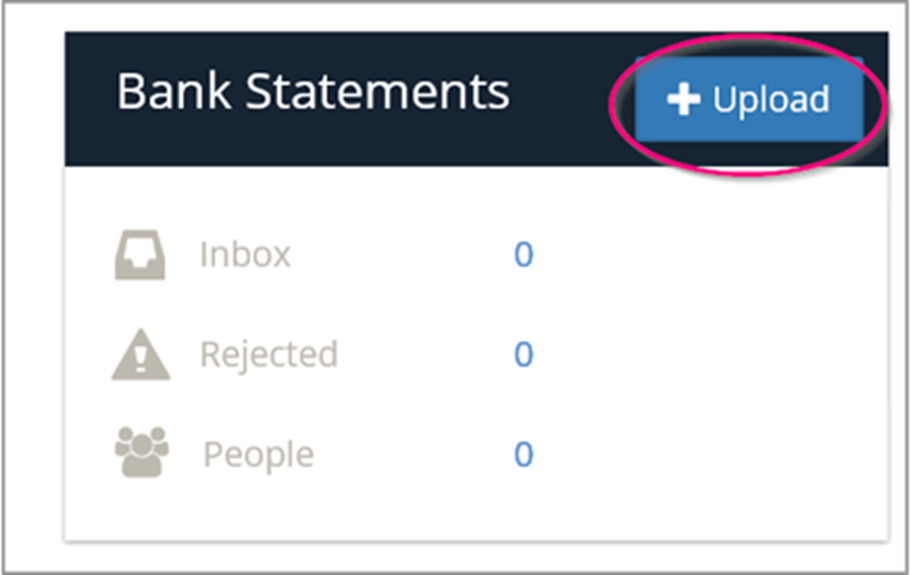
- Select the relevant Project from the dropdown. Click on Select Bank Statements and browse to the location on your Desktop where you saved your scanned Statement and click Open.
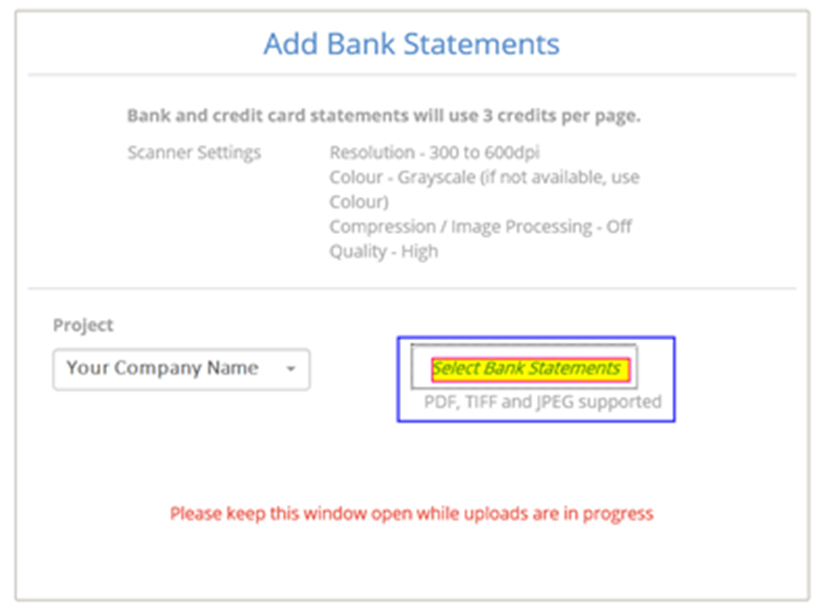
- When you receive the message, labelled Done, close the window.
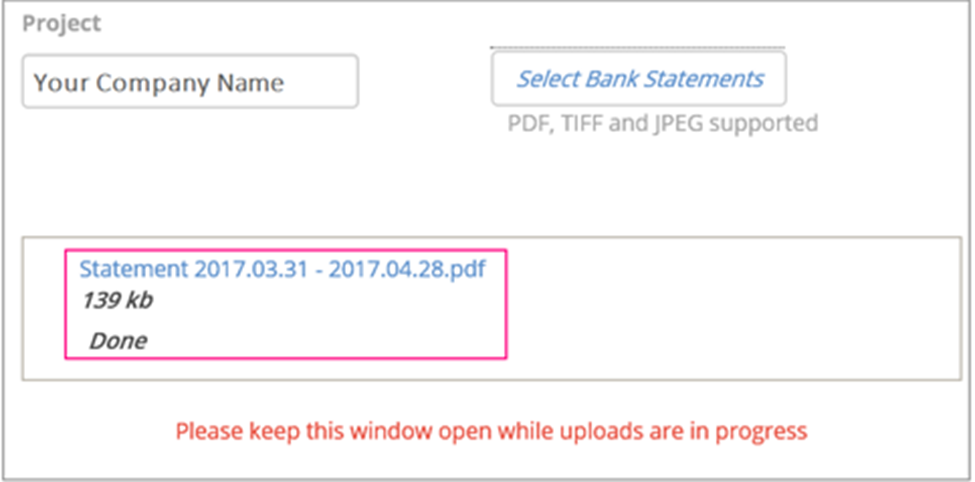
- If you click on Inbox, you may receive a message that your file is queued for processing. If so, log out of the system and wait for the uploaded statement to be sent to the email address used to log in to AutoRec along with any updates. On receipt log back into AutoRec to further process the transaction.

Downloading Statement Import Files from AutoRec
- In AutoRec, click on your Company Name to bring up the Bank Statements window.
- Click Inbox.
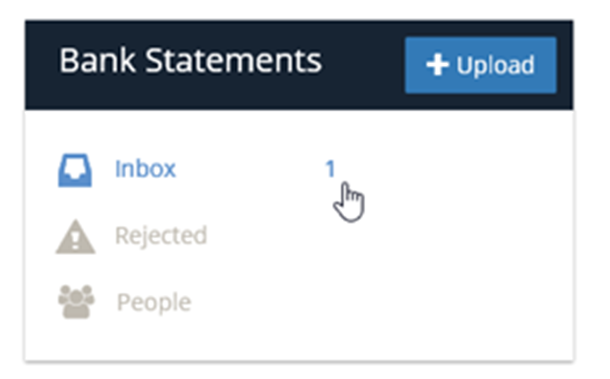
- The View icon (in red) allows you to examine the contents of the file. The Trash Can icon (in green) allows you to delete files when no longer needed.

- Select you file from the Download dropdown.
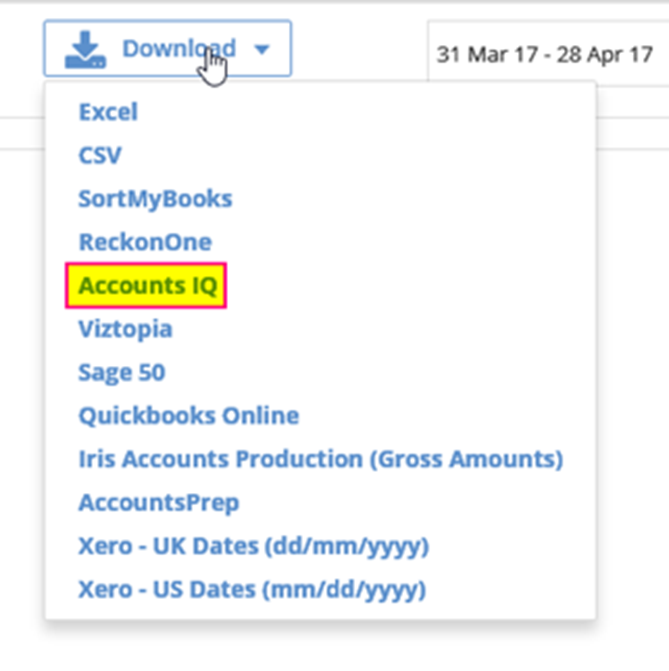
- Save the file to a memorable location on your Desktop where you can subsequently use it in the Bank Reconciliation Import facility.
See:



