Introduction
Sales Journals are used to post adjustments to Customer Accounts where no VAT needs to be recorded:
- Sales Credit Journals: Decrease the amount due from a customer where the adjustment does not relate to a specific return or invoice. This credits the Customer Balance and Control Account and debits the selected GL Account. This could be used for example to write off a disputed amount. The GL code entered represents the expense account the write off should be charged against.
- Sales Debit Journals: Increase the amount due from a customer where the adjustment does not relate to a specific invoice. This debits the customer balance and control account and credits the selected GL Account. This could be used, for example, to write back an amount previously written off, or move a balance incorrectly posted to another account. The GL code entered represents the revenue account the write back should be charged against.
To create a Sales Journal, go to Sales > Customers. Under Actions, select either Create Sales Credit Journal or Create Sales Debit Journal.
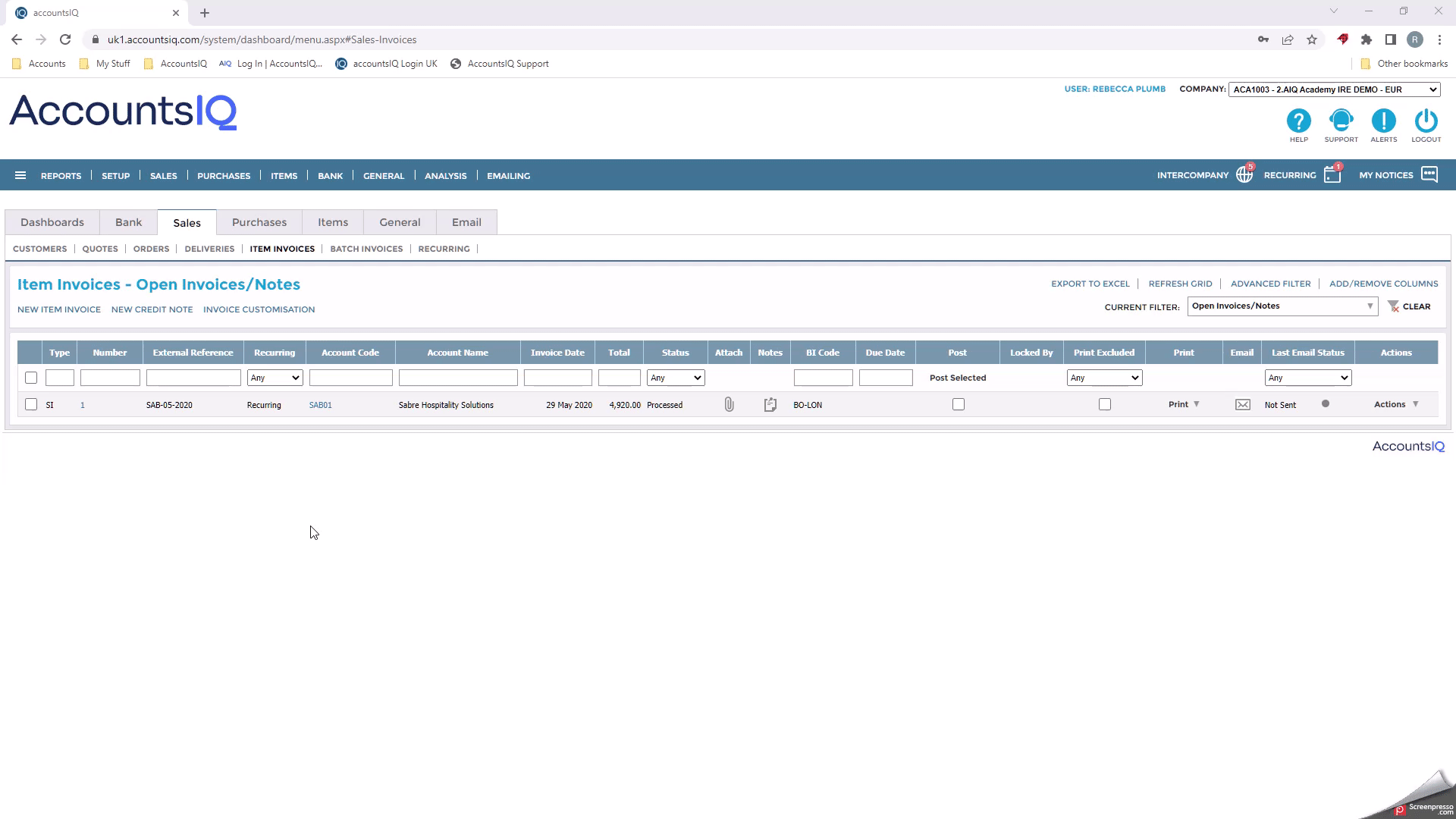
Posting Sales Debit, or Sales Credit Journals
1. To create a Sales Debit, or Sales Credit Journal, in the refund screen complete the following:
- Customer A/C: Enter the customer name or account code.
- Exch. Rate: If a foreign currency customer is selected this will default to the latest exchange rate for their currency. This rate can be updated as required.
- Journal Date: This defaults to today's date and can be changed as required.
- External Reference: Enter a journal reference number if using.
- GL Account: Select the GL Account from the list. If you need to post an adjustment to a bank account, use the new refund screen.
- Description: Enter a Description for the journal.
- Amount: Enter the journal amount in the customer currency.
-
BI Code: If required, select a BI code.
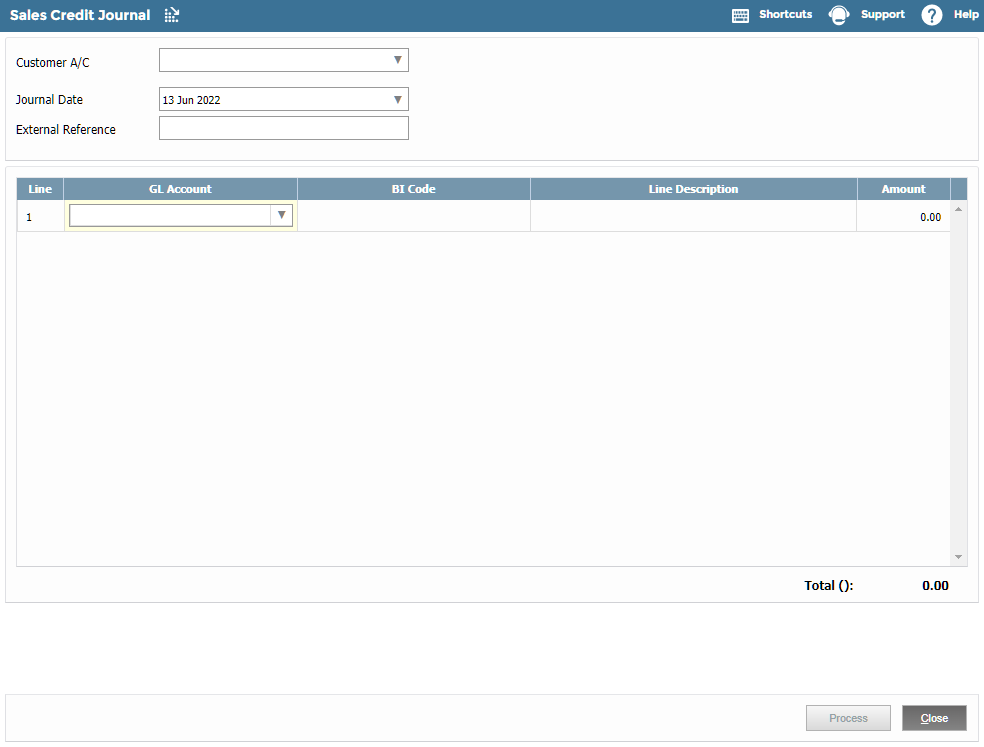
Clicking Close will close the screen without posting any transaction.