User Profile, Role, and Permissions Controls
In AIQ users have customisable permissions, meaning they only have access to those features appropriate to their role. User permissions are customised via the use of:
- User Profiles (see below)
- User Roles (see below)
- Permissions (see below)
To assign User Profiles, Roles, and Permissions:
- Go to the group layer.
- Next, select one of the following to manage the user at group or entity level:
- From the Group Management dropdown, select Edit Group User or Add Group User as relevant.
- From the Actions dropdown, select Manage Users and either open an existing record or click Add Entity User.
- In the user's record:
- From the Profile dropdown, select the relevant User Profile.
- Click Update User Role and select either User or Admin.
- Under Permissions, check the relevant permissions.
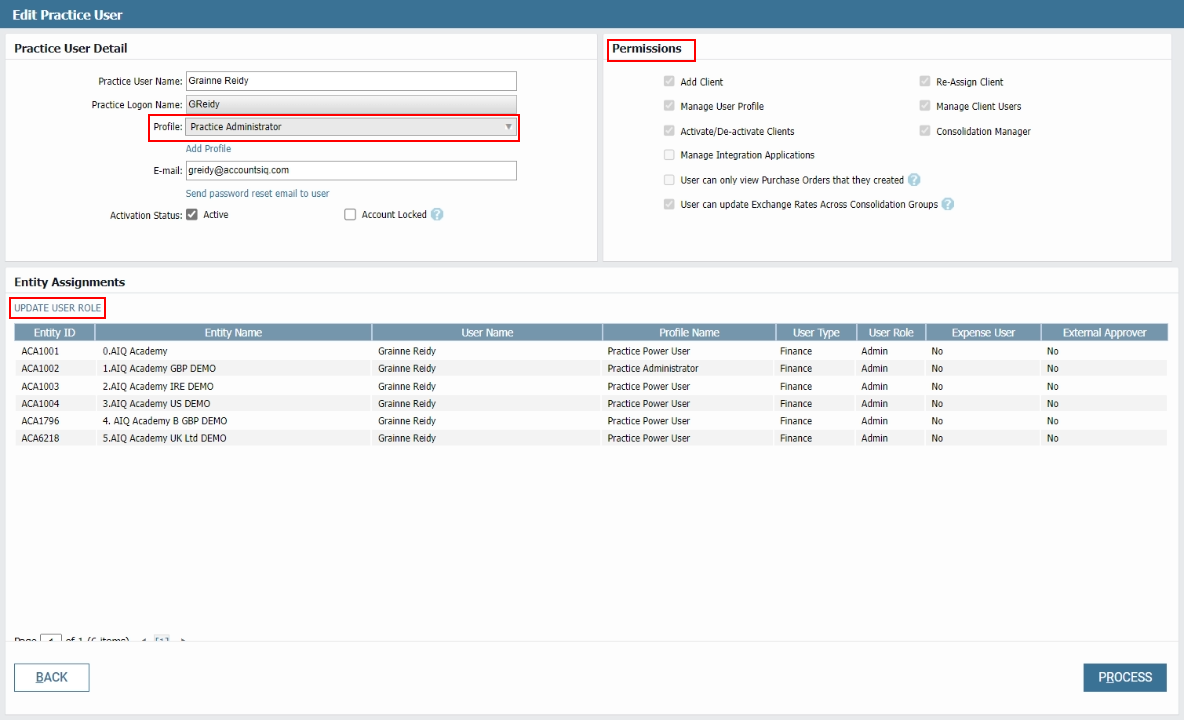
User Profiles
To manage user profiles:
- Go to the group layer.
- Select Maintain Menu Profiles from the Actions dropdown.
Each User Profile has a User Type of either Business User or Finance User:
- Business Users have access to a subset of permissions.
- Finance Users have access to all permissions.
The User Profiles can be modified to have fewer but not more permissions than the defaults.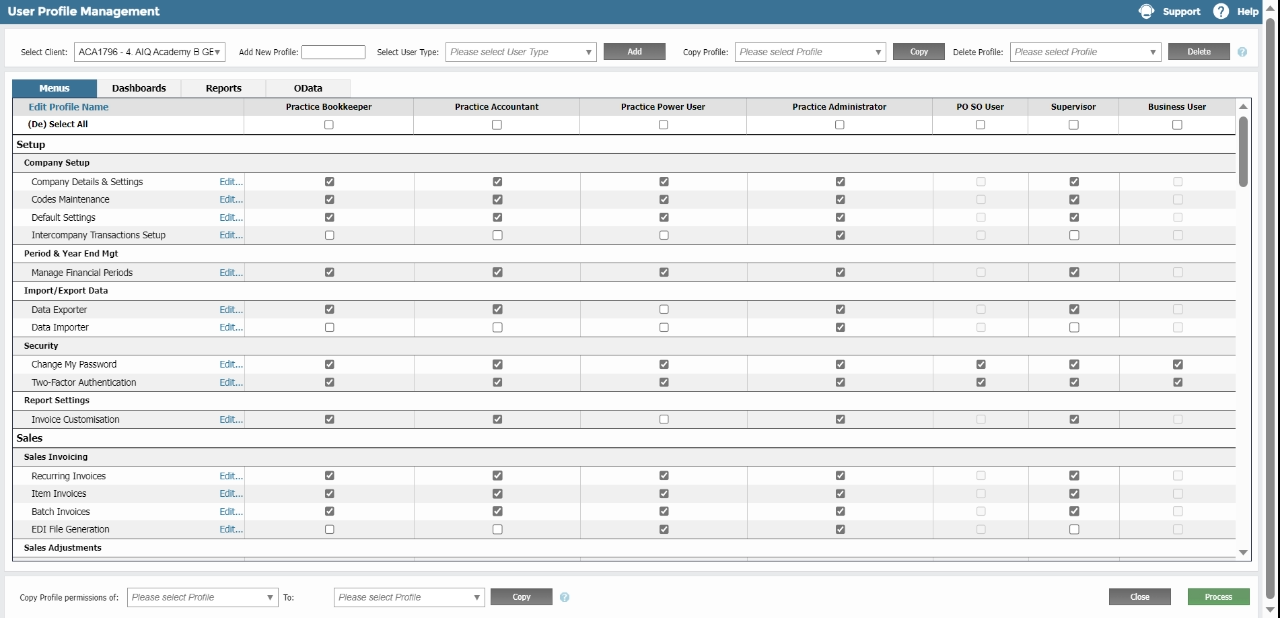
User Roles
Select either User or Admin. Admin is the highest-level access and allows the following additional actions:
- Un-reconcile bank reconciliations
- Set up approvers
- Employee Expenses/Employees Listing – Action button becomes available
- View/Update/change supplier bank account details
- View/Update/change customer bank account details
- Re-open closed periods
- Access to new data importer steps (COA, BI Structure, Bank Import, Static data)
- Set up HMRC MTD connection
- Redo VAT Return
- Set up bank feeds
- Enable/Disable OData
Permissions
In addition, the following Permissions can be set in a user's record:
- Add Client
- Manage User Profile
- Activate/De-Activate Clients
- Manage Integration Applications
- User can only view Purchase Orders that they created
- User can update Exchange Rates across Consolidation Groups
- Re-Assign Client
- Manage Client Users
- Consolidation Manager
See:
Two-Factor Authentication
AIQ uses 2FA for your online data security.
- Go to Setup > Two-Factor Authentication.
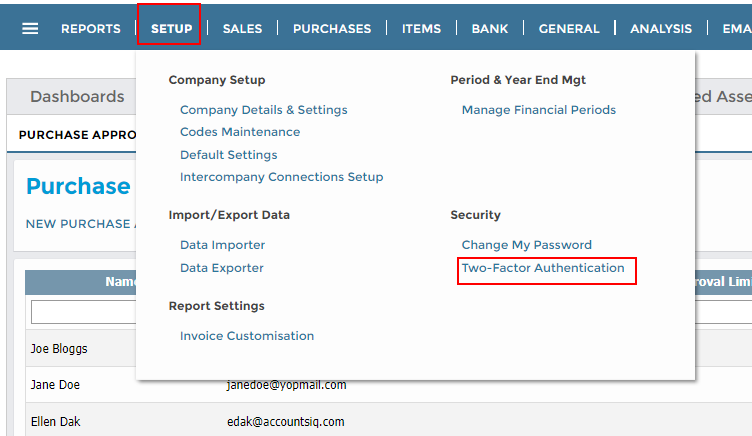
- Complete the setup process.
See:
Reporting
AIQ provides a wide range of reports to meet your needs including compliance. If you cannot find the data you are looking for via our reports, please contact your customer success manager or raise a support ticket.
- Go to Reports > Report Manager.
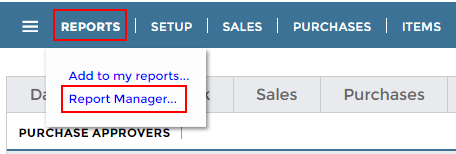
- In the Report Manager, search for any of the following:
- Supplier (Vendor) Bank Account Details Audit Report: AIQ reporting allows you to track any edits made to bank account details, including who made them and before and afters.
- Approval Listing: AIQ reporting allows you to track the activities of your approvers, including what they approved and when.
- Debtors Audit Trail
- General Ledger Audit Trail
- General Ledger Audit Trail by BI Code
- Purchase Ledger Audit Trail
- Purchase Commitment Report by Approver (Budget Holder Access Level)
- Purchase Commitment by Approver (Use with Budget Holder Approval Only)
- Filter as required and click View. The report will appear as a separate tab.
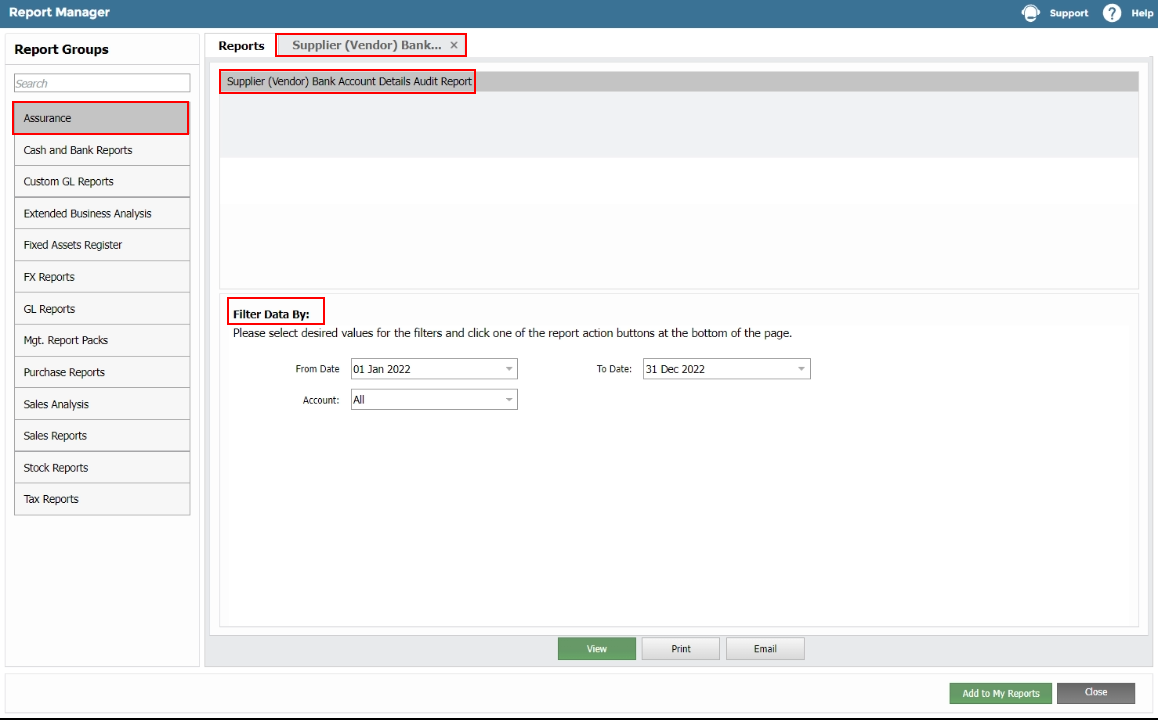
See:
Transaction Browser Edits Log
The Transaction Browser holds detailed records of all transactions made in the system, including any edits made.
- Go to General > Transaction Browser.
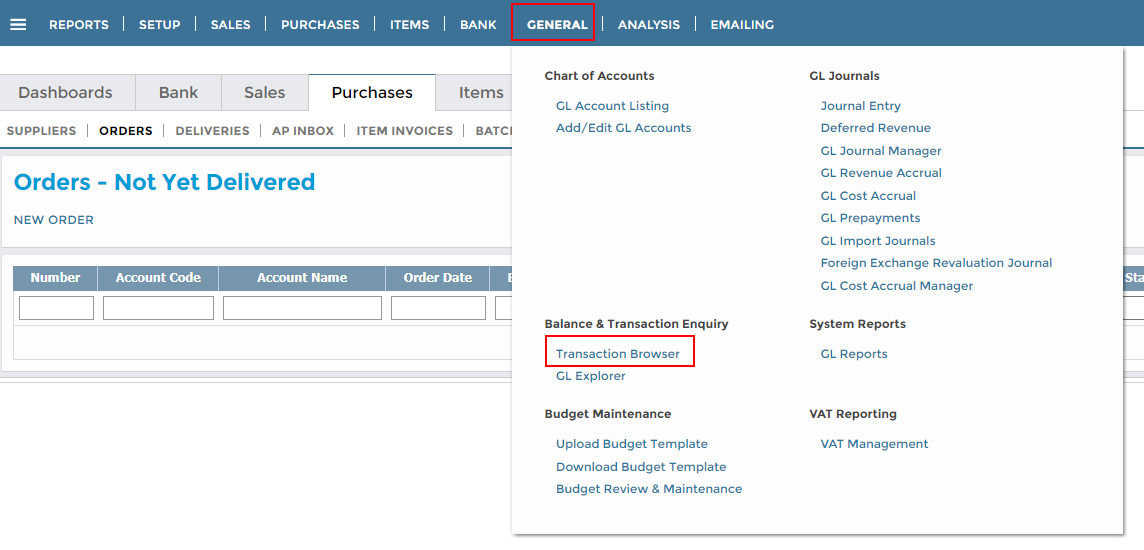
- Click on any of the transactions that have been flagged as edited to view the details of that edit.
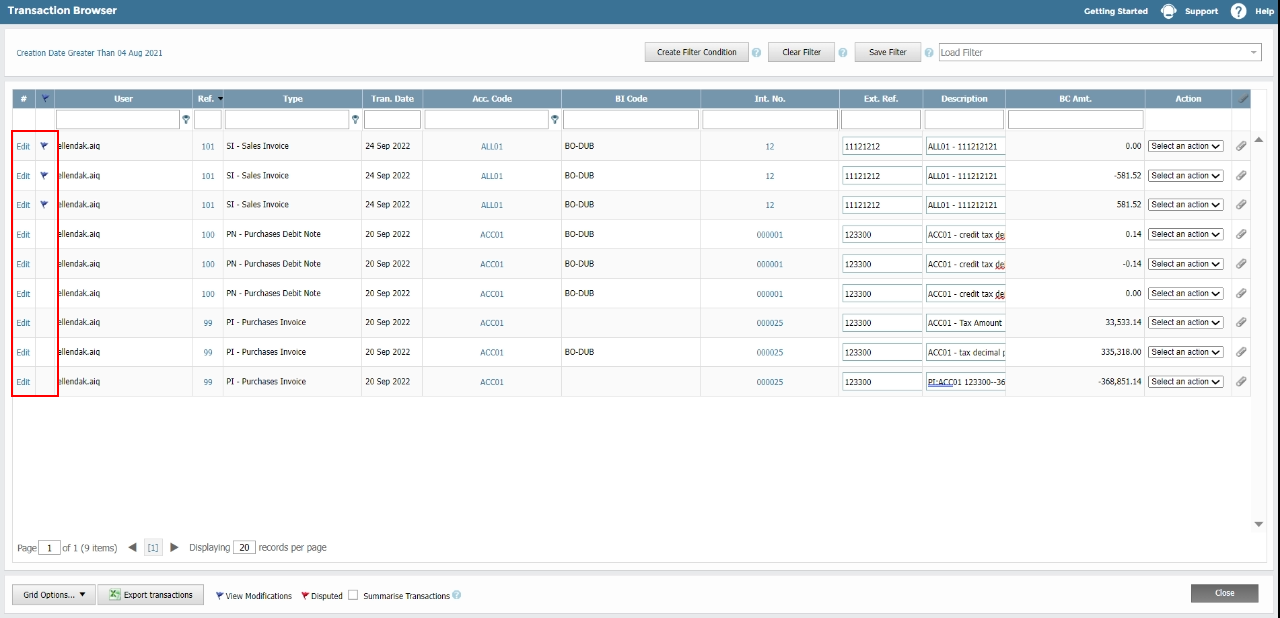
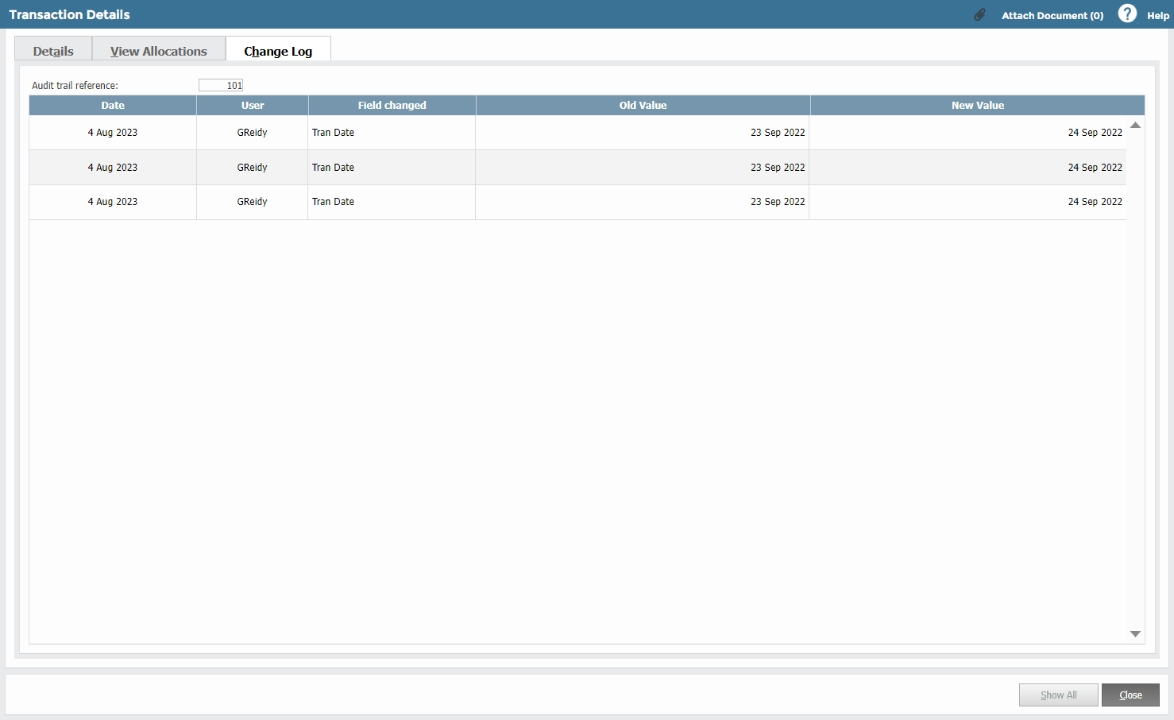
See: