1. Introduction:
There are in fact several aspects to the Administration System Layer. The one described here is primarily directed at, and for use by, Accounting Practice Administrators (and Franchiser Owners or Group Company Administrators) who have the responsibility to manage individual Client or Subsidiary Companies and their “End Users” in their use of the system (i.e. the Users of the Client or Subsidiary Company). This aspect of the Administration Layer will also be used by single Independent Company Administrators for the purpose of setting up his/her Company’s End-Users and controlling their access and permissions. Other aspects of the Administration Layer detail features and functions which are only relevant to the Group Companies and Accounting Practices’ management and operation of its own users. (See the articles relating to “How does Multi-Company/Multi-Entity Consolidation Work?” and “How does the Practice/Franchise/Group Company Administration System Layer Work?”). The complete relationship between the Accounting Practice (or Franchise Owner) and the eventual End-Users of the System can be described as follows;
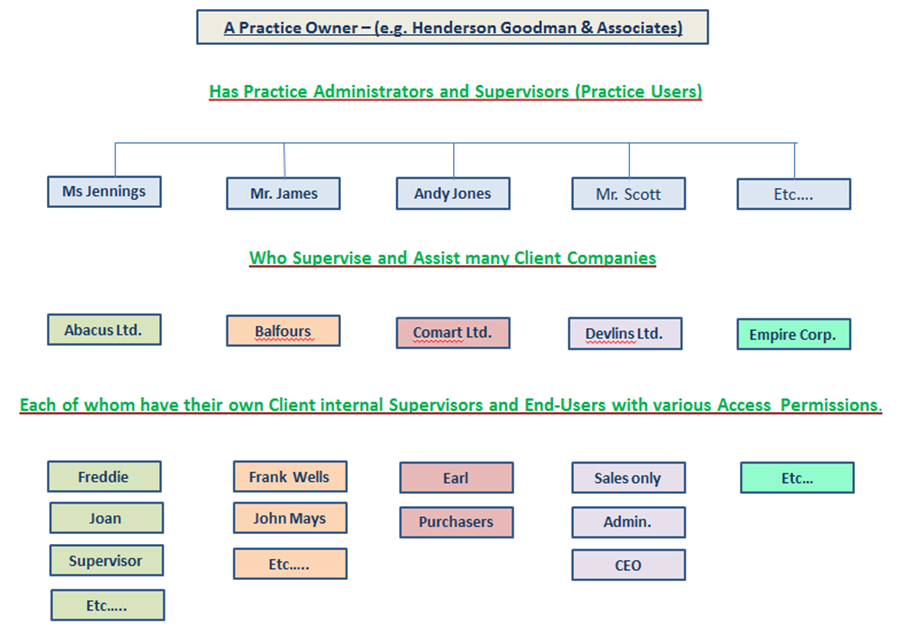
This article deals with the following aspect of this diagram;
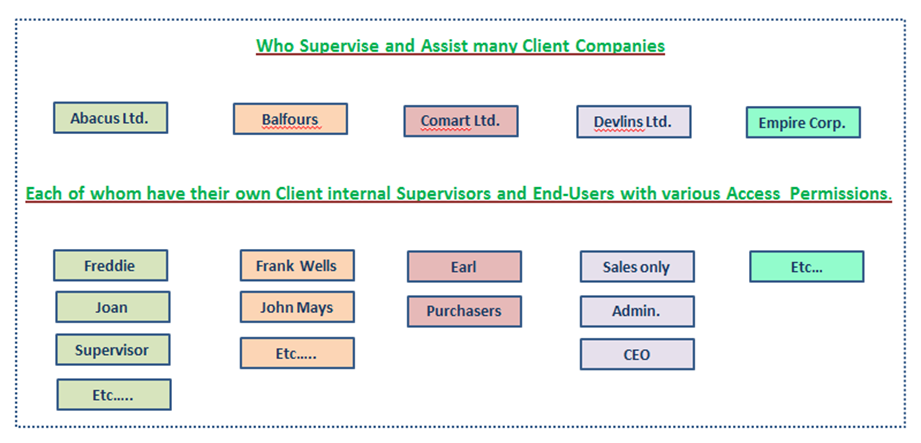
The following schematic illustrates the steps to be taken and described hereunder in regard to the creation of valid End Users and the granting of their Access and User Permissions;
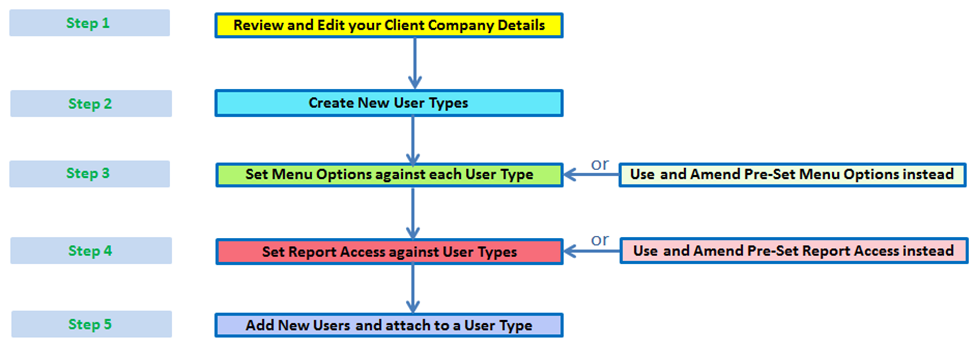
2. Client Company Setup and Review:
Practice Users use this version of the Administration Layer in order to manage the various Client Company Users (called “End Users”) of the System and to control each End User’s access and permissions in regard to the different parts of the System. If you are the Practice User (see first Diagram above) in charge of this Client Company then you will be presented with the following screen when you first login;
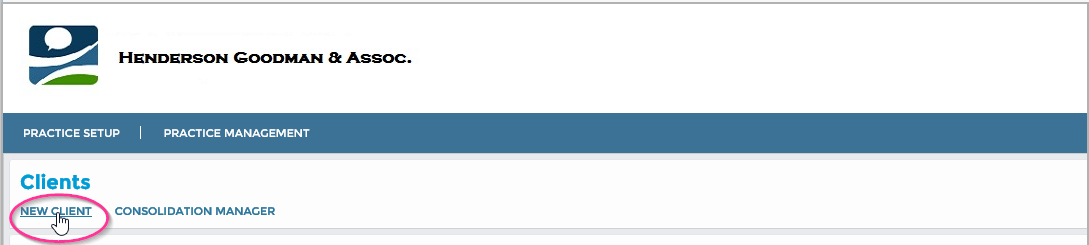
The “New Client” option facilitates the set-up of new Companies and its scope is fully documented in the Article entitled “How do I Set Up a New Company or Corporate Entity”. However, it may be that someone else in the Practice has set up the Company, in which case, as a first task, it is important to review the Client Company details:
You can do this by clicking on the "Actions" against the relevant Company Number as indicated here below;
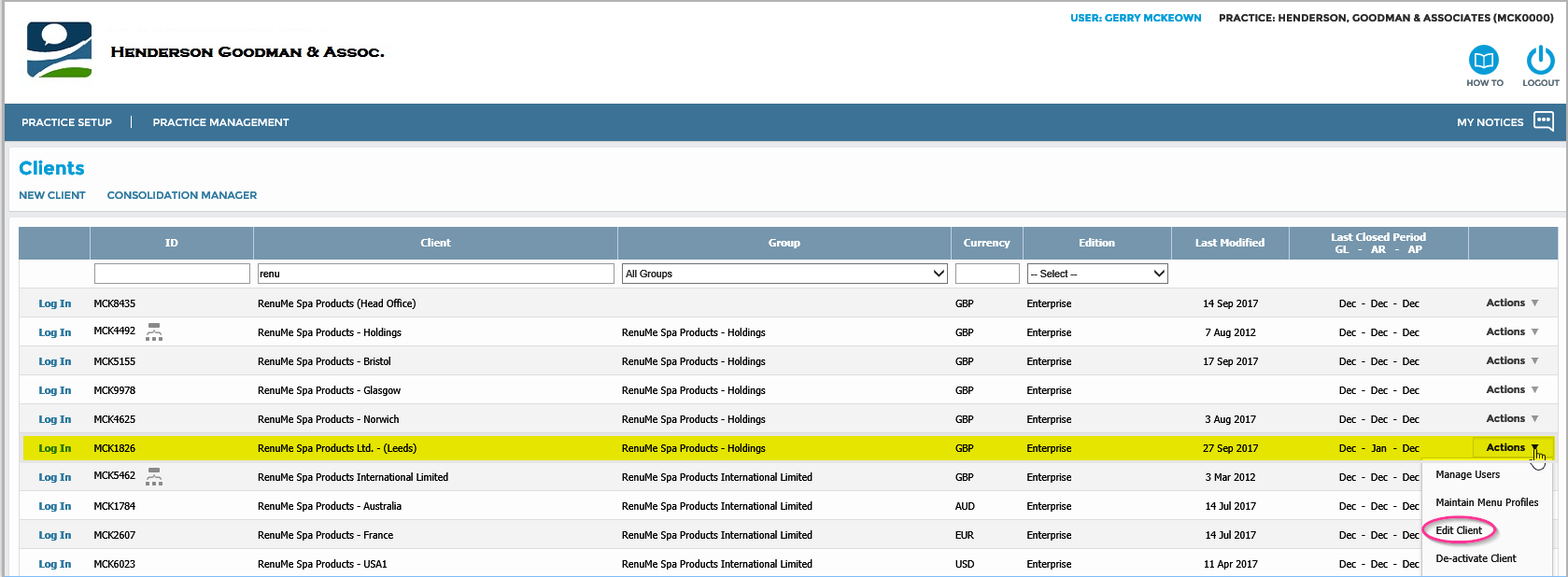
Which will bring up the following Window where you can add to or revise any of the details;
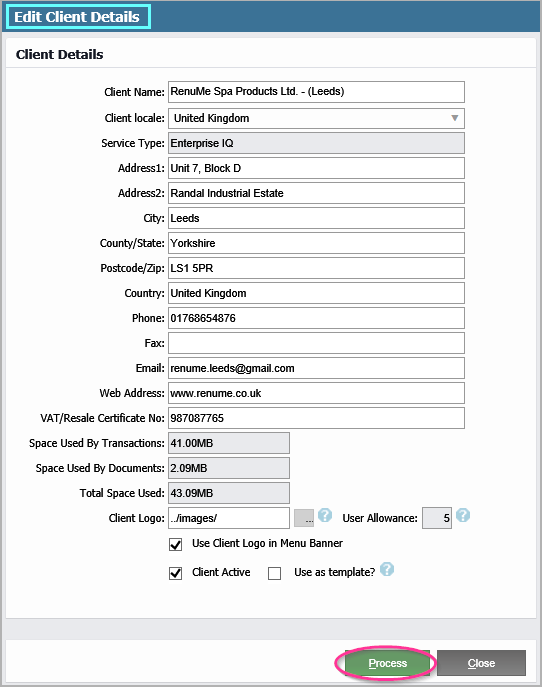
Here there are many details which you will need to review or input yourself such as Phones, FAX, Email details, WEB Address, VAT (Tax) No., and so on, as these will subsequently be required for printing on the Client Invoices, Statements and so on. These details may not have been available at the time the Client Company was first set up and you were assigned to it. Also, if your Client Company has a Logo you should also browse to the location of this logo on your PC for uploading into the System (having previously requested your Client to forward the appropriate graphical image) and also tick the “Use Client Logo in Menu Banner” check box. When you click on “Process” these details will be updated to your Client Company in the System proper.
N.B. However, when you have finished here, later on, you still need to Log into your Client Company in order to add (or have your Client add) much more detail regarding such things as Currency, Tax Rates, Analysis Codes, etc., along with other System wide Codes and Default Settings in order to set the system up fully and ensure its completeness for your Client’s subsequent use.