1. What It Does
The AccountsIQ Mobile Expenses App is a handy productivity tool that's designed to automate employee expense claims capture and also purchase approval processes within your company (mobile approval is covered in this article). The app is seamlessly integrated with the AccountsIQ Finance system and can deliver real efficiency gains to your business.
2. How to Use It
To use the app, your company must have a valid AccountsIQ subscription and have requested the mobile app to be switched on in your entity. Ask your local Support Team for more details.
Your company's administrator of AccountsIQ (typically someone in your Finance Team), has the facility within AccountsIQ to invite employees to use the app by email. Employees in receipt of these invitation emails can then follow the instructions in the emails to download the app and access the app by means of a secure link. Access to the app is only conferred using this method.
Depending on their access level, users can then either enter and submit expense claims and/or review purchase orders/invoices for approval.
3. Installing & Accessing the App for the 1st time
As indicated, to access the app you must have a valid app invite.
There are separate versions of the app to support Android (Android OS) and Apple iPhone (iOS) devices (i.e. smart phones or tablets).
The invite you receive will have an embedded link to install one or the other versions depending on what phone you are accessing the invite email from.
Once you've installed the app on your device, simply tap the 'Getting Started' button in the email you've received and that should log you directly into the app.
If you try and open the app on your phone before clicking the 'Getting Started' button, you will receive a message indicating that you need to open the email first.
The 'Getting Started' button provides a link that grants you direct access to the app, which is then stored on your device. This means that you do not need a separate username and password to access it.
Depending on your level of access you may have two options when initially loading the app:
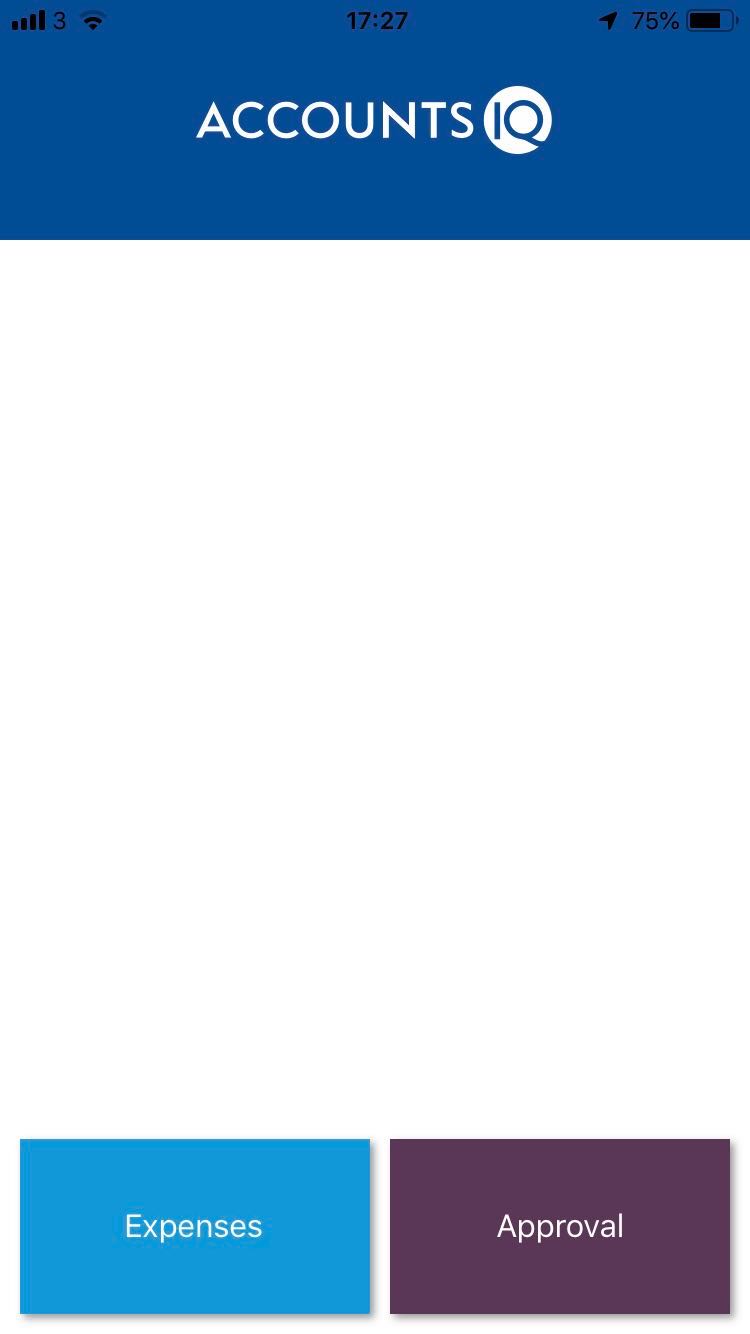
There are two main options to tap:
- Expenses: Managing your own (company reimbursable) expenses; recording expense receipts, creating and submitting expense claims and viewing your history of previous expense claims.
- Approval: Reviewing and approving/rejecting Purchase Orders and/or Purchase Invoices in line with your organisations approval workflow processes. The Approval module in the app is covered in a separate article here
If you only have Expenses or Approval enabled (not both), you will be navigated directly into the particular module without the above menu.
The following sections describe how to use the main features of the app. Note that the screenshots provided are from the Apple iOS version so may differ slightly if you are using an Android device.
4. Expenses
The Expenses Module has the following main menu where you can record expenses (i.e. receipts) or else navigate to your expense claims:

By default, the expenses listing is shown. Click the large blue '+' button to add a new expense (receipt) item that you have spent your own money on and which you are now recording for the purposes of seeking reimbursement.
This will load the following screen where you can record the details of your expense item:
.jpg)
The following input fields are available:
- Incurred On: Record the date that this expense was incurred. This is used to facilitate grouping all your expense receipts together and adding them to an expense claim for submission later on
- Category: Select from a list of common expense types set up by your system administrator. Each expense item will be configured with associated settings for tax and finance system coding. The expense item will also be configured to indicate whether the app user needs to record a number of units when recording expenses. This would be used in case where there is a fixed reimbursement rate for items such as mileage claims and hotel nights. The initial list shown will display a list of recently used codes or else choose 'More' to search for other codes
- Gross Value: Enter the total expense amount you incurred in the base currency of the company you are paid from. This will ensure that you are paid the amount that you have incurred. The base currency will be shown as a label above the field. Do not enter foreign currency amounts into this field.
- Description: Enter a text description/note describing the expense incurred. Enusre that you make this clear enough so that those responsible for approving your expenses will be able to understand what the expense is related to.
- Code: Depending on how your company reports, you may be required to input a Project Code or other reporting (Business Intelligence) code. The initial list shown will display a list of recently used codes or else choose 'More' to search for other codes
- Add to Claim (optional): At this point, you can decide whether to add this expense item to an existing saved claim or else create a new expense claim
5. Adding Attachments to Expenses
You should accompany each expense with some backup attachments such as a till receipts or some other forms of documentation to back up your expenses incurred. This will facilitate the approver when reviewing your expense claim, as they will be able to view these.

You can choose to take a new photograph of your expense, choose an existing photograph from your phone gallery or choose another file (such as a pdf containing flight details for example) that's already been saved on your phone. If you receive some documents by email that back up your expenses, please save these first to the file system on your phone to make them accessible here.
6. Save Expense
When you have completed your expense just tap 'Save' and your expense will be saved and then displayed on the expenses listing as shown:
.jpg)
7. Creating an Expense Claim for Submission
Once you have some expenses saved, you may wish to batch them together and to submit an Expense Claim to your company for reimbursement. Typically this happens towards the end of each month for those capturing expense claims on a regular basis. Your Finance team will notify you when the cut off point for submission of claims is.
Creating a claim is easy, simply click on the 'Claims' icon at the bottom of the main menu and then you will be directed to the Claims listing that shows previous claims made in the order of their creation date (latest first):
.jpg)
Click on the big blue '+' to add a new expense claim:
.jpg)
The 'Expense Claim Date' is important. This is the date that your claim will be given when it is submitted to your organisation's Finance team for reimbursement. Therefore, if you are submitting a claim up to the end of last month, ensure that you provide the correct date for the expenses you are submitting.
The 'Reference' is also important as it identifes the claim and will facilitate you accessing it in the future from the mobile app. Provide a recognisable reference. The reference will be defaulted to the current date and your employee account reference within AccountsIQ, but you can override that if required.
When you've saved the claim, click on the big blue '+' again and choose to add either a new expense or choose from the list of previously saved expenses:
.jpg)
Choosing 'New Expense' will redirect you to the screen where you can record a new expense item (see above). Choosing 'Existing Expense' will enable you to select from a list of existing, saved expense items, which you can then add to the claim by simply tapping them on the left hand side:
.jpg)
Select the items to go on the claim and then click the green tick button. This will then add the items to your claim along with any supporting attachments.
You can then review the expense items on the claim by tapping them:
.jpg)
8. Submitting an Expense Claim for Approval
When you have reviewed the claim and are happy to submit it for reimbursement, tap 'Submit Claim'. This will then send your claim into your organisation's version of AccountsIQ for approval.
Your designated approver will then be able to review your claim and open the associated attachments either by email or using the approval module of this app.
Your claims listing will show the workflow status of your claim using colour coding:
- Open: Denotes a claim that has not yet been submitted for approval. You have the ability to edit the details of a claim with this status
- Pending Approval: Claim is still with your designated approver awaiting approval. You still have the ability to edit the details of a claim with this status
- Approved: Claim has been approved and are now available for payment by your organisation. You will not be able to edit the details of an approved claim, but can open them for review
- Rejected: Claim has been rejected by your approver and is not due for payment. Open these claims and view the comments written by your approver. You may need to then remove or edit expense items on this claim and then re-submit for approval

.PNG)